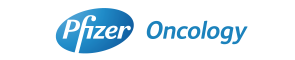
Information for Participants
How to access the Virtual Congress
Please complete your registration to access the virtual congress.
You will need to use MICEnavi, the official congress apps, to access all program events including live streaming and on-demand streaming sessions.
Also, you will be able to view abstracts and streaming schedules on MICEnavi.
- You will need to enter your WEB ID and password to access the virtual contents.
- A WEB ID and password will be provided upon completion of meeting registration via e-mail or you can confirm via the online registration hub “My page”.
- MICEnavi can be accessed via standard web browsers as well as smartphone and tablet apps.
Web browser version
Instructions for downloading MICEnavi will be provided on the congress website from mid-February. Additional details will be made available in due course.
Mobile app version
| App name | MICEnavi |
|---|---|
| Available Date | Now Available |
| Installation and usage |
|
| Fee | Free (not including data usage fees) |
| Supported devices and versions |
iPhone, iPad, iPod touch (iOS: 11.0 or higher) Smartphones, Tablets (Android: 5.0 or higher) |
| App name |
|---|
| MICEnavi |
| Available Date |
| Now Available |
| Installation and usage |
|
| Fee |
| Free (not including data usage fees) |
| Supported devices and versions |
| iPhone, iPad, iPod touch (iOS: 11.0 or higher) Smartphones, Tablets (Android: 5.0 or higher) |
*Itineraries may be created in MICEnavi and synchronized across.
How to View the Streamed Sessions
Sessions will be presented via streaming using the Zoom web conferencing system. Please log in to MICEnavi and select the session you would like to watch. You will need to log in with your Web ID the first time you join using a new device.
Once you enter your ID, the Zoom system will be launched. Please refer to the “Zoom Manual for Participants” for detailed instructions by clicking the button below.
Note that some session have simultaneous interpretation and questionnaires for discussion, using the Q&A functions. The instructions for using these functions a described in this manual.
Q&A
Questions and answers will be posted through the Q&A function on MICEnavi.
We look forward to your comments and questions.
Virtual Exhibition
Participants can access to the Virtual Exhibition site on MICEnavi system.
Medical Seminar, Morning Seminar, and Evening Seminar
Seminars will be streamed via MICEnavi.
For more information about the seminars, please refer to the Morning Seminar / Medical Seminar / Evening Seminar page.
*Please note that Medical Seminar, Morning Seminar, and Evening Seminar are only available via Live Streams.